How To Record A Podcast On Zoom
Let’s talk about Zoom! For those of you that don’t know, Zoom is an excellent software for hosting virtual meetings and video conferences. At the height of the pandemic, many organizations, including businesses and school systems, turned to Zoom to keep the world turning. And, at the same time, many creators turned to Zoom as a method of recording podcasts.
In fact, many of our creators here at Dear Media frequently use Zoom to record awesome podcast interviews and episodes. Check out these two podcast episodes that were recorded via Zoom to see what your final product could look & sound like – Not Skinny But Not Fat: Soaps, Real Estate, & Drama with Chrishell Stause and Meaning Full Living: Ashley Tisdale and Christopher French on the most unexpected challenges of having a newborn and what they wish somebody told them.
Zoom has many features that are super useful for podcasting. These include the ability to hold interviews more conveniently and without meeting face-to-face. This software also offers a multitude of sound adjustments and a super simple recording and downloading process. While Zoom might not be the absolute best way to record a podcast nowadays with new and emerging technology, it’s certainly worth the mention due to its cost, capabilities, and ease of use. With just a few tips and tweaks to the final recordings, podcast content creators can totally record great quality remote podcast interviews on Zoom. So, let’s take a quick look at the process!
How To Record A Podcast On Zoom
Step 1: Create a Zoom account.
First things first, you will need to create a Zoom account. Zoom offers multiple options for recording, each with its own benefits. Options to choose from include Basic, Pro, Business, and Enterprise. To check out the different capabilities and costs of each option, click here. Once you’ve chosen your preferred plan, download the Zoom app to your computer at this link: Zoom.us.
In most cases, the Basic version is perfectly fine for beginner podcasters. However, if you plan to record episodes longer than 40 minutes, you will need to upgrade to a paid option.
Step 2: Invest in & set up quality equipment.
When it comes to podcasting, investing in quality equipment can greatly increase the quality of your overall podcast. Equipment includes a microphone, editing software, noise-canceling headphones, and so on. Not sure what equipment to invest in? Be sure to check out our blog on everything you need to launch a podcast to see what essential equipment we recommend.
How you set up your equipment is also important to the overall quality of your podcast episodes. When setting up and configuring your equipment, be sure to read all instruction manuals so that you can get the most out of each and every piece of equipment.
Step 3: Optimize your recording environment.
There are several ways to ensure optimal audio quality when recording a podcast…even when recording on Zoom. From choosing a quiet place where you can focus to hanging foam paneling to prevent background noise, there are several small things you can do to ensure the highest quality sound for your listeners. Not sure where to start? We’ve totally got you covered. Before you start recording, be sure to read our blog on how to set up a podcast studio! And, be sure to check out Trading Secrets: Netflix’s “Too Hot To Handle” Harry Jowsey Talks Sending Nudes and Going from Completely Broke to a Millionaire by 24 Years Old to see what an optimal recording environment looks like.
Step 4: Configure Zoom for recording podcasts.
Zoom has several configuration options to help ensure that your audio quality is top notch for each and every recording. You can find these options under the ‘audio’ tab in Zoom settings. Configuration options include suppressing background noise, high fidelity music mode, and more. You will also find options to configure your microphone as the primary input under the ‘settings’ tab as well as the option to automatically adjust microphone volume as needed.
In addition to configuring Zoom for sound quality, you can also configure Zoom to record a separate audio file for each participant under the ‘settings’ tab. This is extremely useful when it comes to editing post production.
Step 5: Invite guests.
Once you’ve completed your specific Zoom configuration, you’re ready to host your first interview or Zoom call! Zoom has a super easy and convenient way of reaching out to guests and privately inviting them to the meeting by creating a unique link just for you and your guests. Not only does this make navigating to the remote meeting much easier, but it also creates a secure online meeting platform that is not accessible to the public. For more on inviting guests to your Zoom meeting, check out our blog on how to get guests for your podcast.
Step 6: Record your podcast.
Now that you’ve configured your Zoom settings, return to the main page. When you’re ready to record, just press record and start your episode! Don’t worry if it takes you some time to get used to Zoom…you can always edit out those mishaps later.
Step 7: Import & edit files for release.
Once you’ve completed your recording, simply press ‘stop’ and your recording will automatically begin downloading to your computer. Depending on the length of your recording, the download speed will vary from a few seconds to a few minutes. And the best part is, each participant in the meeting gets their own copy of the recording.
Once downloaded, save your recording and then import into your preferred audio editor. Then, finalize your episode for release. If this is your first podcast recording, be sure to check out these awesome podcast tips for beginners.
Record remotely with Zoom with these 7 easy steps!
Recording podcasts has never been easier. With a plethora of remote recording options, you can totally make all your podcasting dreams come to life. And if you’re still looking for other remote recording options, be sure to read The Best Way to Record a Podcast Remotely.
Here at Dear Media, we have a multitude of information on how to be the best podcaster you can possibly be. Be sure to check back in for more awesome blogs like this one and a plethora of tried and true podcasting tips & tricks. For more on Zoom configurations and capabilities, click here. And, as always, if you have any additional questions or comments, feel free to drop them below! Good luck recording!








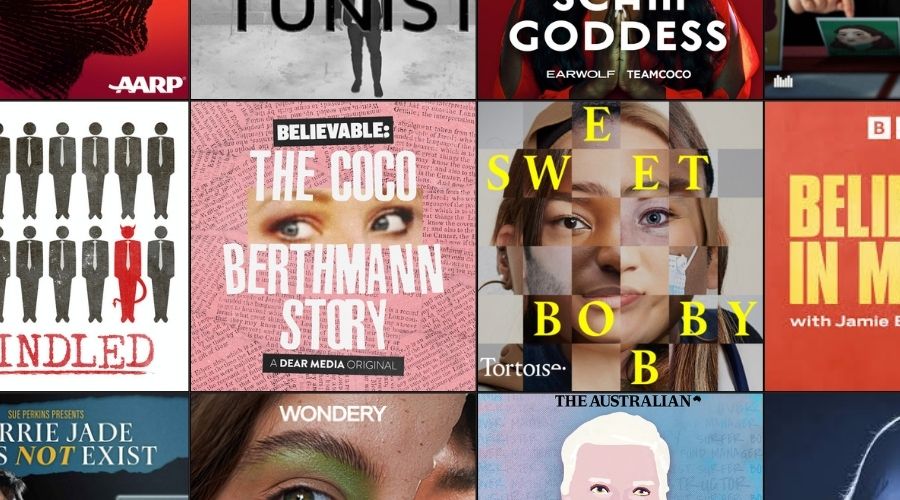
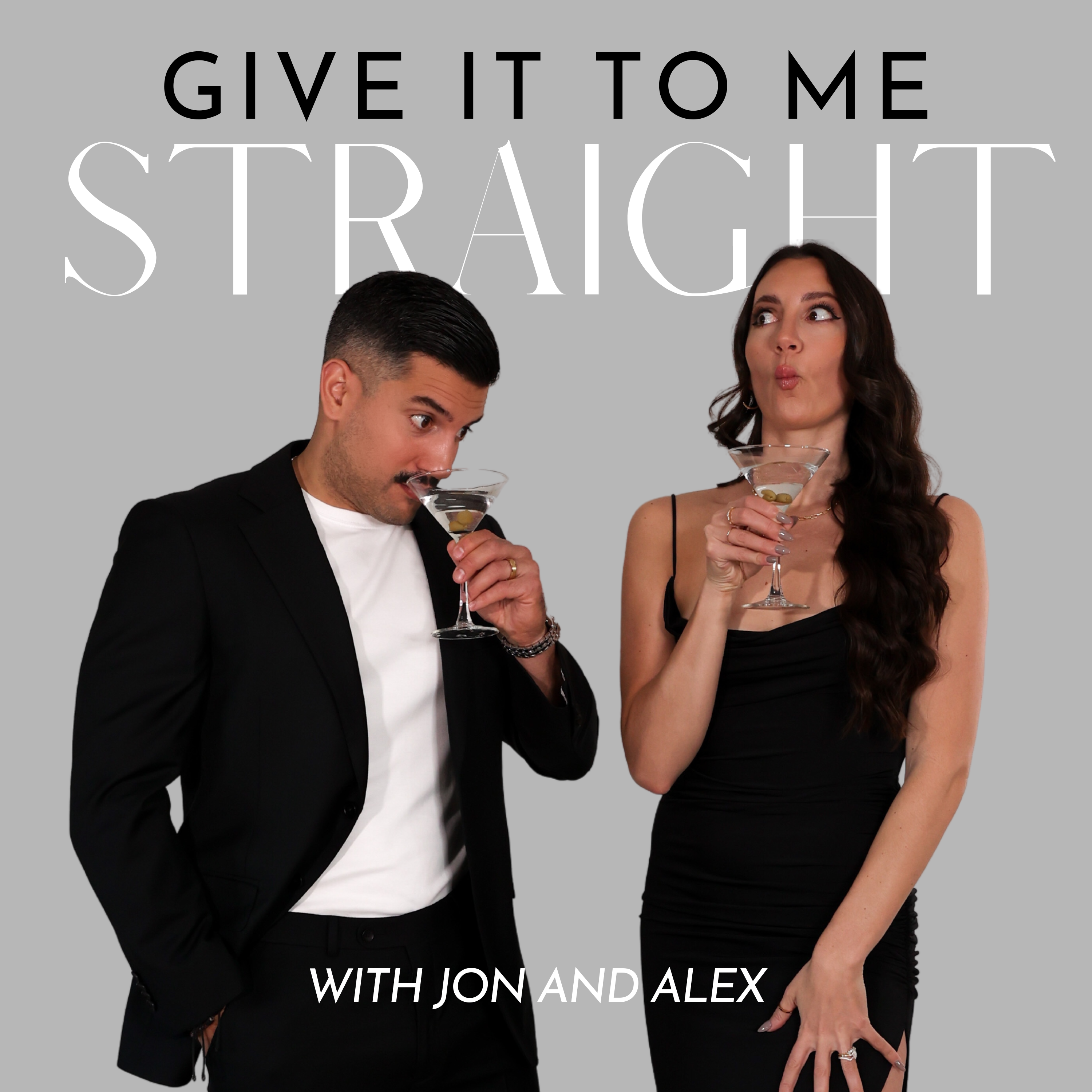
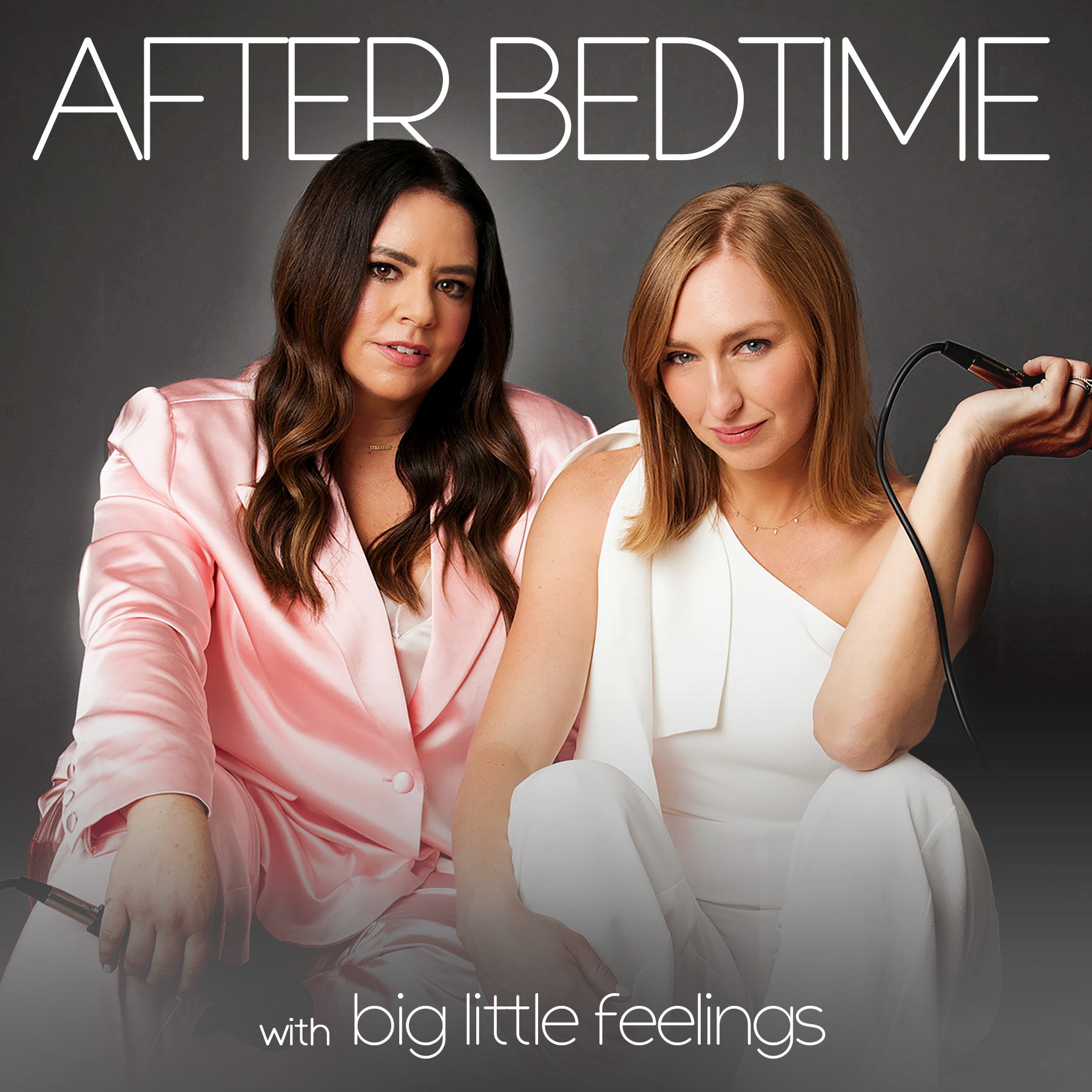

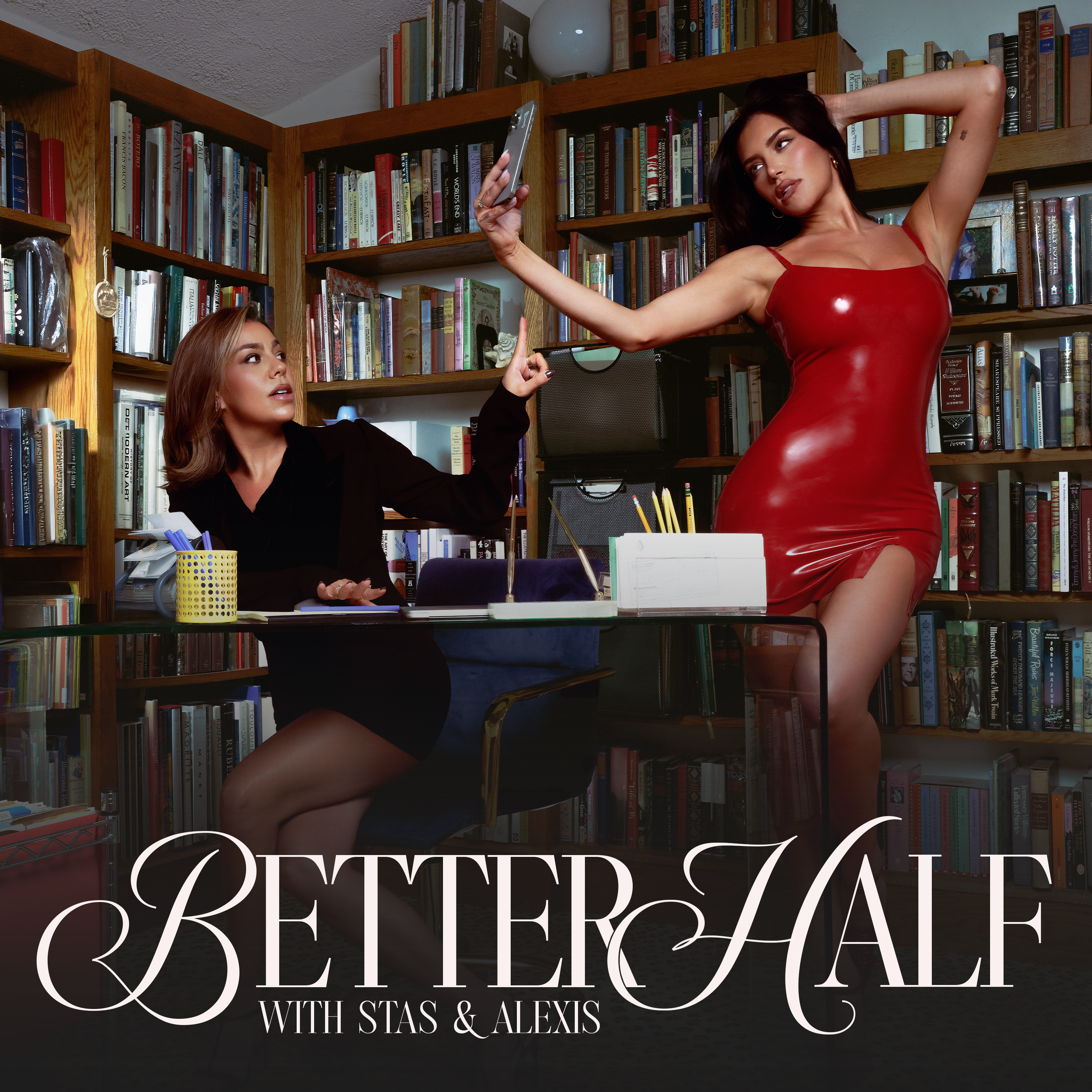

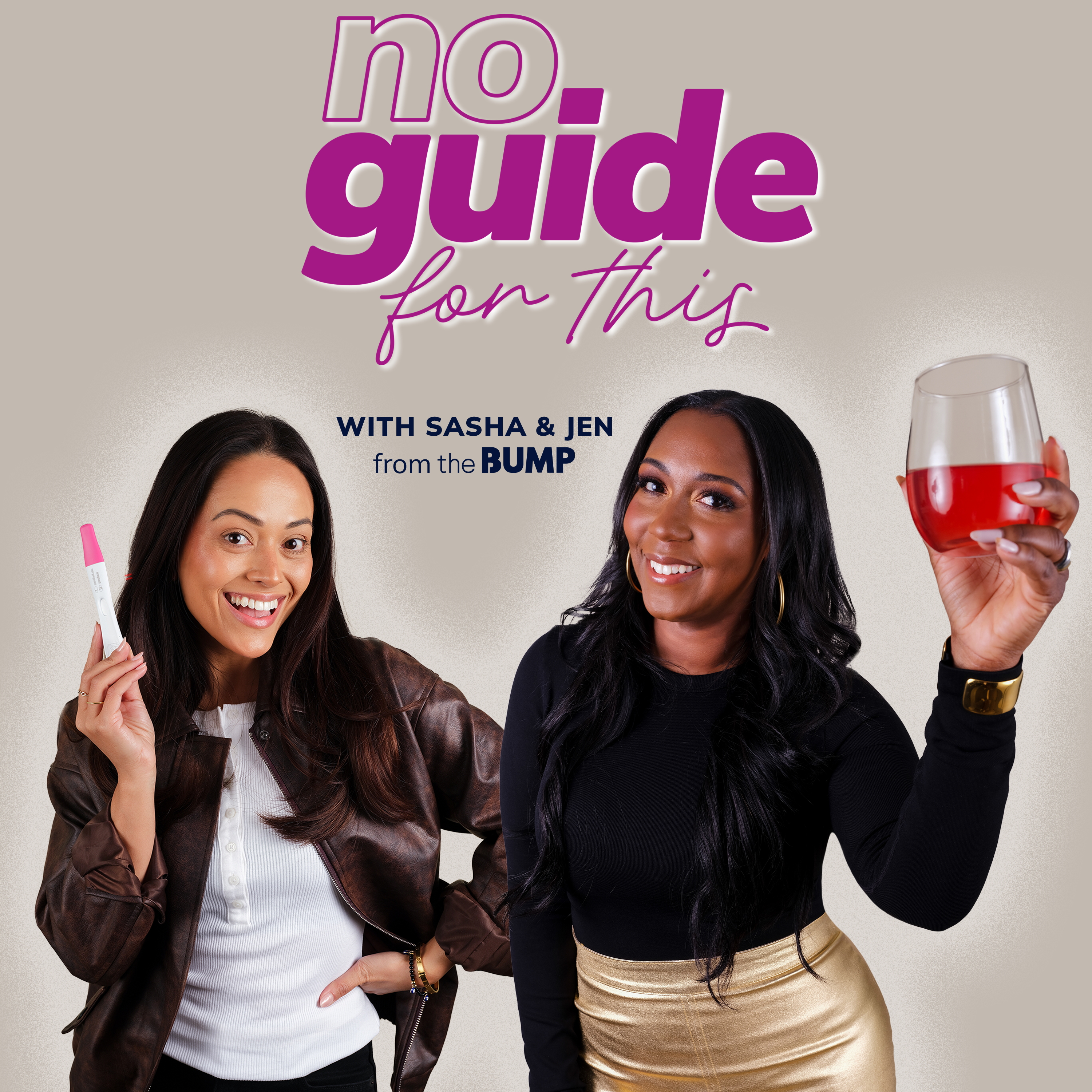


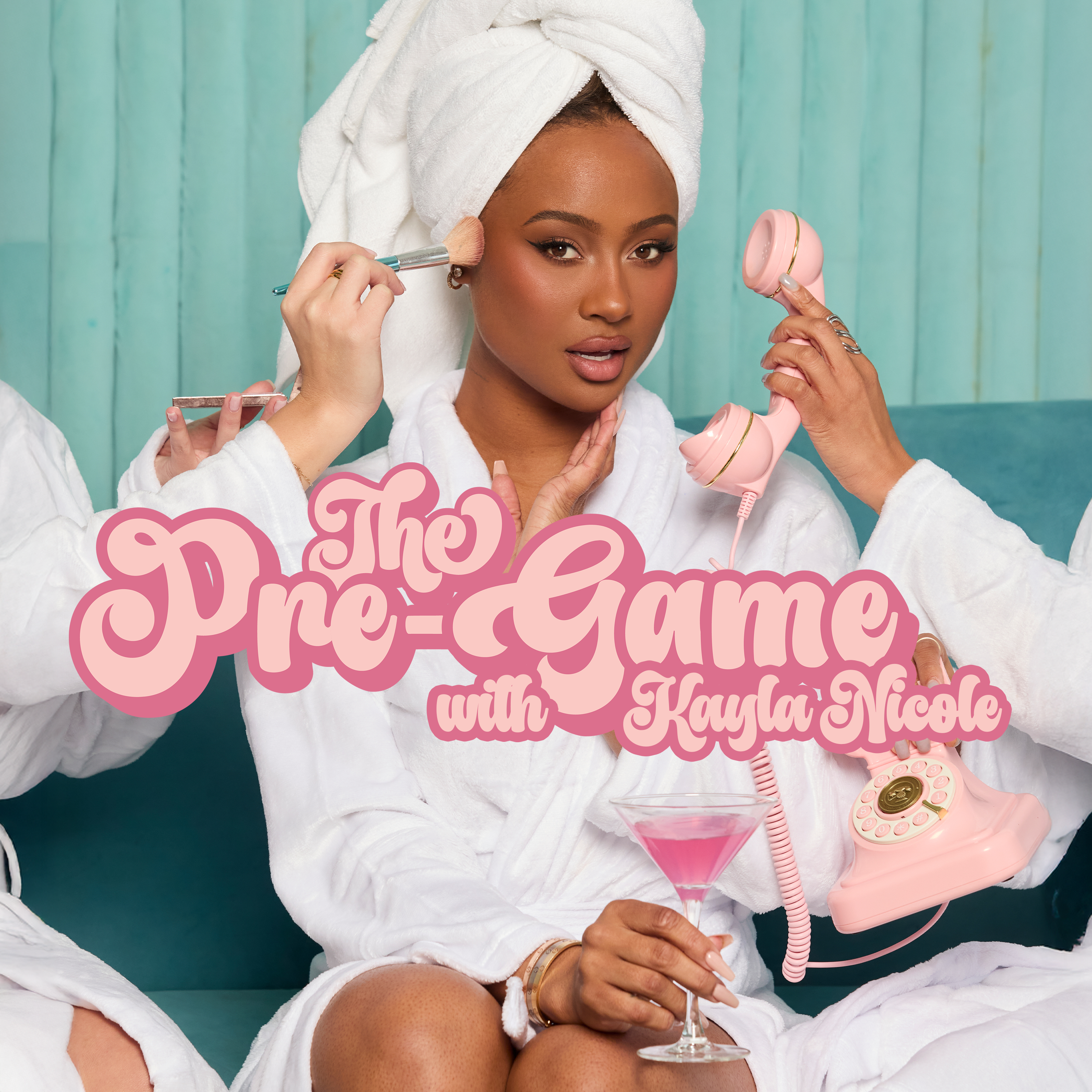
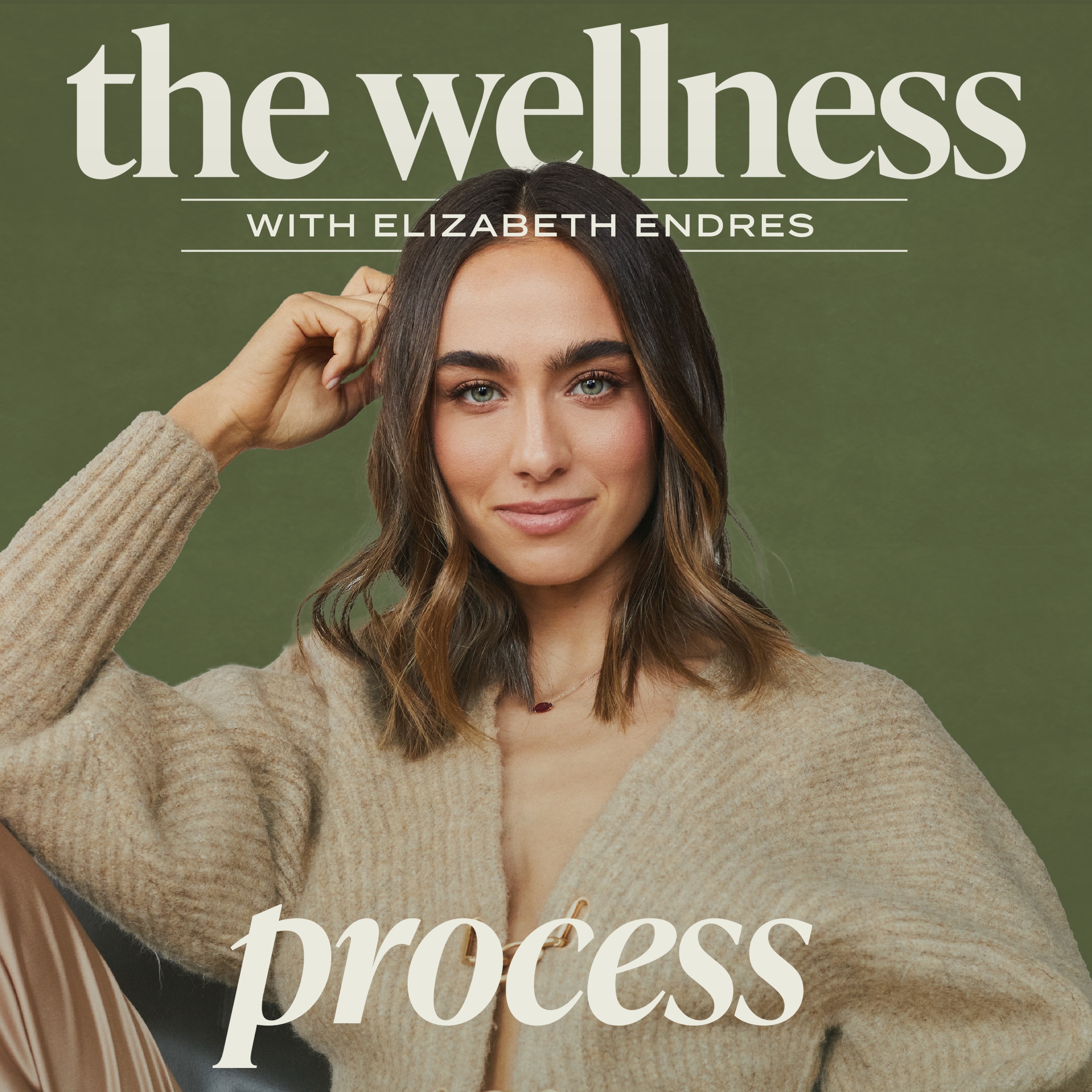

Leave a Reply